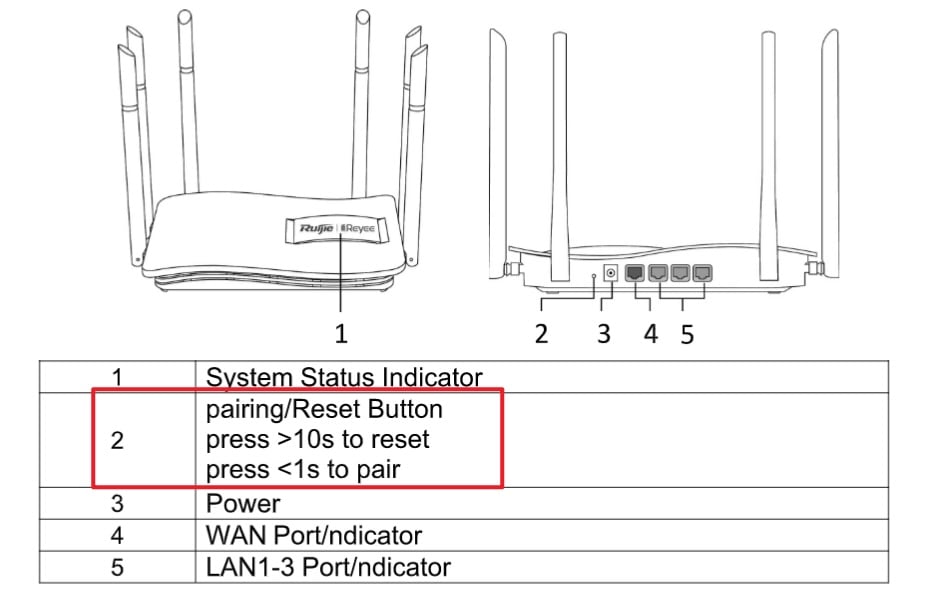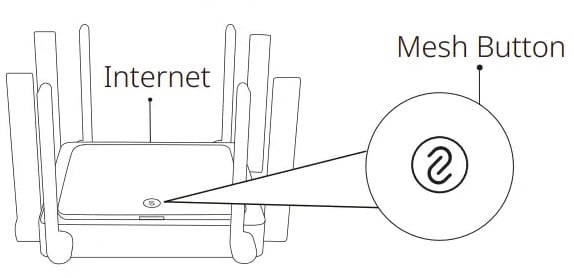🛜 How to wirelessly pair Reyee WiFi mesh routers #
If you need to add an additional Reyee WiFi mesh router to your network, you can do so by using the “pair” or “mesh” button. Here are the steps.
- Leave your Primary Reyee powered on where it is installed (the one plugged into your fibre box).
- Power on your new Reyee relatively close to your primary Reyee WiFi router – within 3m.
- Wait for the new Reyee to power on and complete its boot-up sequence – normally about a minute. You should now see a new open WiFi network called “Ruijie @XYZ“, where XYZ is the last 3 characters of the MAC address. If you do not see a new open WiFi network called “Ruijie @XYZ”, please reset the new Reyee by holding down the reset button for 10 seconds.
- Find the pair/ mesh button on your Primary Reyee (the one pluggeded into your fibre box): some models will have a pair/reset button next to the power port. Other models will have a “mesh” button on the top, in the middle of the device (see pictures below).
- Press the pair / mesh button on the Primary Reyee router for 1 second. DO NOT HOLD IT DOWN (holding down the pair/reset button will reset your Primary Reyee).
- While pairing the new router’s lights will usually turn green and blink slowly.
- After about 2 minutes, the indicator lights should change to steady white or green to show that pairing has completed.
- You should see the Ruijie @XYZ open WiFi network disappear.
- You can check the pairing has been successful by logging into your router via: http://192.168.110.1
- Power off the new router and relocate it to the desired location. Power it on. Make sure that there are no more than two walls between two routers.