📺 Got issues with your Samsung TV? We’ve put together some top tips to solve common issues
Disclaimer: This is anecdotal advice that has worked for us in the past, for official advice please contact Samsung.
🍿 Built-in Media Player #
The built-in media player that Samsung provides with their TVs can be a source of frustration. Common issues can include:
- Buffering
- Freezing
- App spinner indefinitely
- Apps quitting
The solutions to these issues include:
- Power down your TV at the wall, wait 60 seconds, then power the TV back on. Please allow some time for your TV to boot up and re-join your network. This is a “soft-reset”, which maintains all your previous apps and settings.
- Use an alternative media player e.g. Xiaomi MiBox / TV Box, or Apple TV.
🛜 Samsung TV Won’t Join WiFi/Won’t Accept Password #
😇 This is a particularly frustrating issue, so please remember that if many other devices can join your WiFi but your Samsung TV can not, it’s most likely the TV having an issue, not the WiFi router – please don’t get mad at your ISP.
This particular issue manifests itself as the TV looping through the joining a WiFi name and entering password process.
Identifying the issue: You should be able to identify this issue if when you enter the correct WiFi password, the TV does not let you press the “✅ Done” button and will auto-submit and the TV will tell you the password is incorrect and take you back to the start.
To solve this issue you there are a few steps that we have found to work in the past.
If you have an Android/Samsung Phone/Tablet, use the “SmartThings” mobile app from the Google Play Store, to try set up the WiFi again.
However, if this does not work, try perform a “Full Factory reset” on the TV. Here are the steps:
- Tap the Home button on your TV remote.
- Go to Settings > General.
- Select Reset.
- When prompted, enter the PIN you selected for the TV. Don’t remember making one? The default PIN is 0000.
- Select Reset again.
- Your Samsung Smart TV will restart automatically.
Pro Tip: If you have an Android/Samsung Phone/Tablet, use the “SmartThings” mobile app from the Google Play Store to set your TV up again. Seems to make the settings stick 🙂
🛜 Samsung TV WiFi 🤷♂️ #
The last observation is that despite being advertised as having 802.11ac (WiFi 5), Samsung TV’s seem to never use the 5Ghz WiFi band, and generally revert to Wireless N on 2.4Ghz (802.11n).