Atomic Support
Get help with your Fibre or WiFi
Do this first
This page is for Atomic Access customers – please make sure you know which ISP you are using.
Please complete these standard troubleshooting steps. They often solve problems.
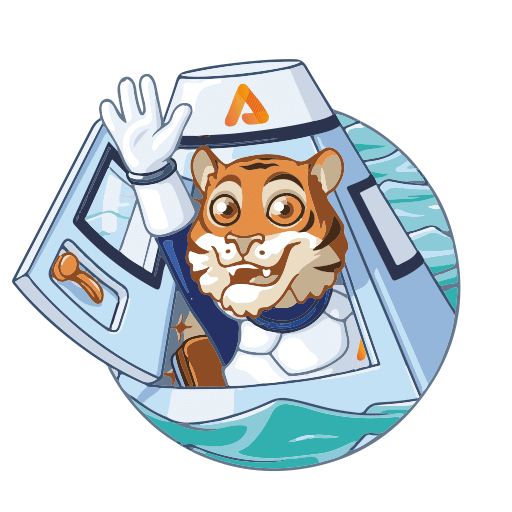
1. Check for maintenance or outages
2. Check cabling
Make sure the cables to your WiFi router and Fibre box are “clicked” into place and your fibre patch cable is not kinked or wound too tightly.
3. Check power
Check your WiFi router and Fibre box has stable power. Are all the power indicator lights on? Note: An old UPS can cause intermittent power problems.
4. Reboot your Fibre Box (ONT/CPE)
Check the indicator lights come on and the lights remain stable. Vumatel (AE) customers should leave the CPE powered off for 5 mins.
5. Reboot WiFi router
Check the indicator lights come on and the lights remain stable.
6. Check Fibre Box indicator lights
Wait ~ 5 minutes for the Fibre box to finish booting up and check if the lights on your fibre box (ONT/CPE) show an active fibre connection:
- Octotel – Red ‘PON’ light indicates a fibre fault
- Frogfoot – ‘Broadband’ light off indicates a fibre fault
- Vumatel – Green ‘F’ or Orange ‘FX’ light off indicates a fibre fault
- Openserve Green ‘PON’ off or red indicates a fibre fault
What to do next!
Report a Fibre line fault
If you have completed the troubleshooting steps above and your internet remains fully offline it’s probably a Fibre Line fault.
Please open a ticket by providing these details:
- Confirm you have restarted your devices and checked cabling
- Enter your name, address and cellphone number
- Tell us the fibre network you are on
Report degraded Fibre line speeds
Please follow these steps so that we can investigate your degraded service:
Step 1: Connect a laptop directly to your fibre box (ONT/CPE) with an Ethernet cable and test your speeds at: http://speedtest.co.za This test will rule out problems with WiFi. You may need a USB Ethernet adaptor to do this.
Step 2: Check that your laptop has a Gigabit Ethernet port – or else you will see speeds below 100Mbps.
Step 3: Open a Support Ticket. Once the ticket is open you will get an email from our ticket system. Please respond to this email with a screenshot of your speed test result.
Read our guide for Cabled Testing. This includes Openserve / PPPoE and Gigabit testing details.
⏱ Pings ➜ Are you a Gamer or noticing problems with Latency or Packet Loss?
🤓 Advanced ➜ If the items above don’t match your problem, read our full troubleshooting guide.
⚠️ Please understand ➜ Fibre networks will not accept WiFi speed tests. Sending a technician to your property to run cabled speed tests is not included in the monthly fibre service fee. We understand modern laptops don’t have Ethernet ports, so please consider buying an Ethernet adaptor.
Degraded WiFi speeds or Coverage problems
If your cabled speed tests are normal but you are seeing slow WiFi speeds on your phone or laptop it’s probably a WiFi problem. Read this guide to start improving your WiFi:
🚦 Network Status Page – Email Alerts
Subscribe to get notified of events via email or RSS. Our Status Page shows a 3 month history of outages.
![]() Telegram Alerts Channel
Telegram Alerts Channel
Join our Alerts Channel on Telegram to get notified of network outages and maintenance events.
![]() Telegram Community Group
Telegram Community Group
Join the Atomic customer community on Telegram. This is a good place to ask if other Atomic customers notice a problem or maybe have advice for fixing something related to your fibre service. We also share more technical info about the network in this group. If you have technical questions ask them here.
“Atomic is the only ISP I know of that is brave enough to have a Telegram group where customers can talk to each other. This is anathema to corporate ISPs.” — Phil B.
🎮 Dashboard
Our Dashboard is mostly for techies and gamers. It’s a collection of network monitoring apps, troubleshooting tools and advanced guides.
💡Fibre During Loadshedding
We’ve put together the ultimate guide to keep your Fibre and WiFi on during Loadshedding. Before you buy a UPS please check this guide, or ask us if the UPS you are looking at is compatible with your devices.
🚨 Please note:
Please answer calls from unknown numbers until the support ticket with the fibre network has been resolved. The fibre networks will usually phone you to schedule a time for a repair. Please send us extra contact numbers if needed.
We aim to provide as much help as we can within our scope of services, but in some cases additional costs may be incurred.